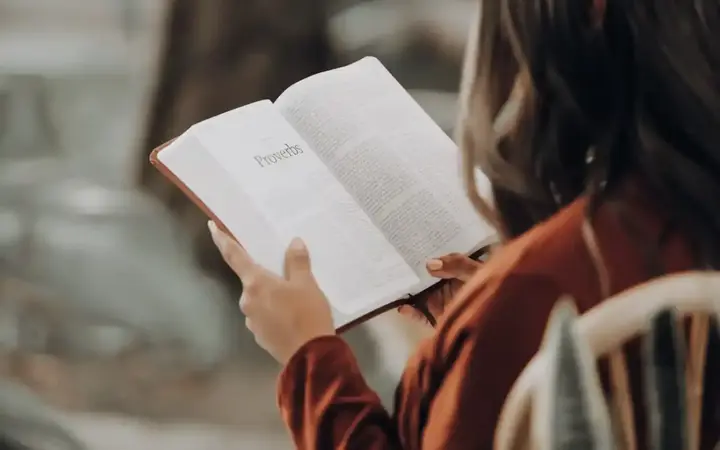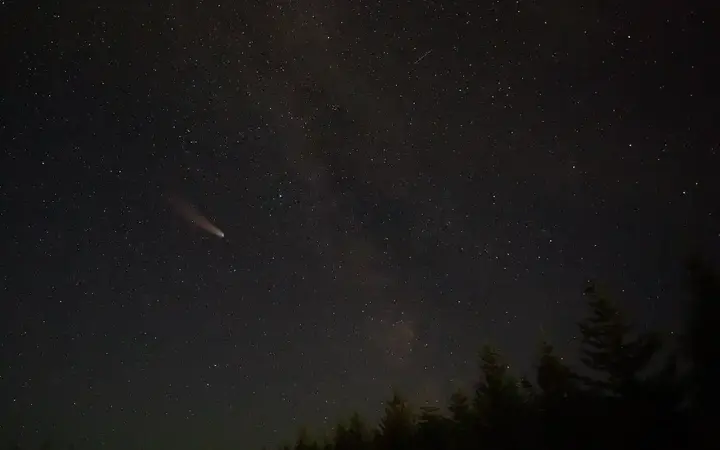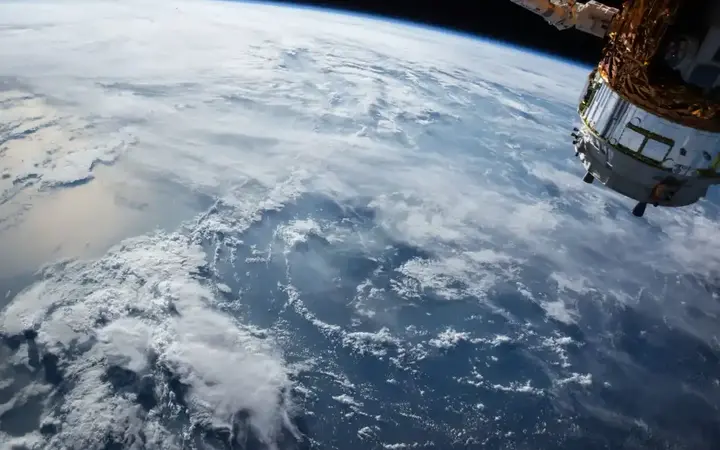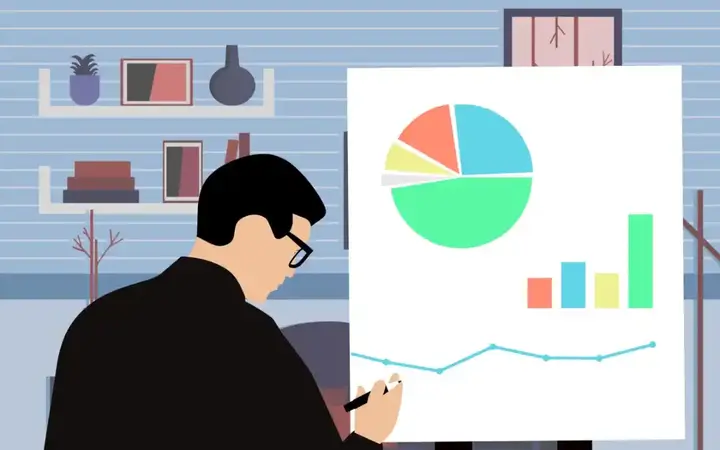Success Guide - How do you design mind maps?

Mind maps are a graphical tool for organizing ideas and visualizing them. Used to connect relevant ideas and concepts together, helping to improve understanding, remembering and creativity.
It's an excellent tool, a skill that's easy to learn, and you don't have to master the skill of drawing, but the subject is much simpler. There are also many easy-to-use apps that you can use to design these maps.
In general, a visual thinking tool is used to effectively organize and visualize ideas in multiple areas such as:
• Learning: Summarize and understand information better. Review study materials and prepare for exams. Stimulate creativity and generate new ideas.
• Problem solving: analyzing problems and identifying the factors affecting them. Creating creative solutions. Make decisions effectively.
Recommend
• Planning: Develop plans for projects and objectives. Time management and organization of tasks. Prioritize and track progress.
• Brainstorming: stimulating creativity and generating new ideas. Share ideas with others. Make decisions collectively.
Features of mind maps
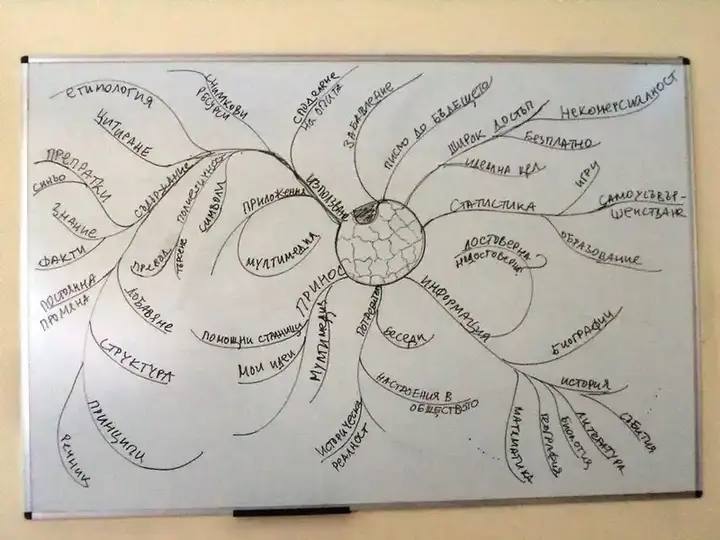
• Ease of use: Mind maps can be easily created using paper and pen or specialized computer programs.
• Organization: It helps organize ideas and classify them hierarchically, making them easier to understand.
• Visual stimulation: Graphics, colors, and icons are used in mind maps to make them more attractive and attention-grabbing.
• Improve memory: It works to link information to each other, which enhances the process of remembering.
• Stimulate creativity: encourages unconventional thinking and the creation of new ideas.
How to create a mind map
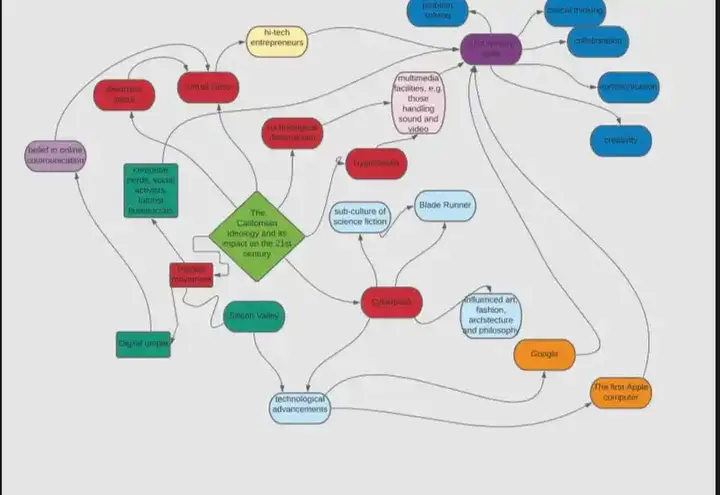
• Select the main theme: What is the main idea you want to focus on?
• Type the main subject in the center of the page: use a square, circle, or other shape.
• Draw connected branches of the main topic: for each sub-idea related to the main topic.
• Write sub-ideas on the tips of the branches: use short words or phrases.
• Connect sub-ideas: Use arrows or lines to connect sub-ideas to each other.
• Use colors and images: to make the mind map more attractive and easy to understand.
• Review and develop your mind map: Add more details or ideas as needed.
Mind Map Builders
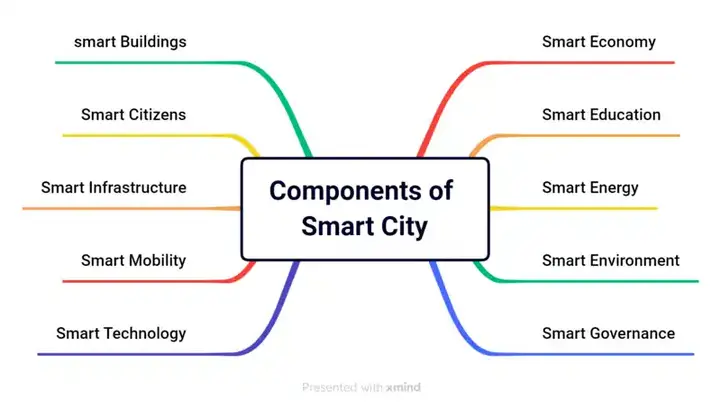
Utilities include traditional tools such as the use of paper, pencil or colors.
As for digital tools, they are programs and applications dedicated to creating mind maps, these applications can be used as needed or accepted, so we will suggest to you several types that you can choose from as you want, such as:
Xmind
• Xmind is an app for creating mind maps and brainstorming, characterized by:
• Ease of use: It features a user-friendly interface that allows users of all levels to create professional mind maps.
• Advanced features: Offers a wide range of advanced features, such as:
Styles and templates: It contains a large collection of ready-made styles and templates to create mind maps for different purposes.
Collaboration: Allows users to work on mind maps together in real time.
Task management: Tasks can be integrated into mind maps to better organize work.
Brainstorming: Provides brainstorming tools to gather ideas and generate new ones.
• Export: Maps can be exported to different formats, such as: PDF, JPEG, PNG, Word and Excel.
• Free and paid versions: Offers a free version with limited features, as well as paid versions with additional features.
Coggle
Coggle is an online mind map and brainstorming app.
Coggle app features:
• Ease of use: Coggle has a simple and user-friendly interface that allows users of all levels to create professional mind maps.
• Basic features: Coggle provides basic features for creating mind maps, such as:
Add nodes and branch: Users can easily add nodes and branches to create branched mind maps.
Change the colors of lines and shapes: The colors of lines and shapes can be changed to make mind maps more attractive.
Connecting nodes with lines: Nodes can be linked to lines to represent the relationships between ideas.
Add images and icons: Images and icons can be added to make mind maps clearer.
Collaboration: Coggle allows users to work on mind maps together in real time.
Export: Coggle maps can be exported to different formats, such as: PNG, JPEG, and PDF.
Free and paid versions: Coggle offers a free version with limited features, as well as paid versions with additional features, such as:
More nodes: Paid versions allow users to create larger mind maps with a greater number of nodes.
Custom backgrounds: Paid versions allow users to use custom backgrounds for their mind maps.
Privacy: Paid versions allow users to make their mind maps private.
MindMeister
This application is similar to the previous two applications in the main features, but this application is characterized by several features, the most important of which is artificial intelligence, as MindMeister provides features such as:
• Smart Layout: Smart Layout helps organize mind maps automatically to make them clearer and more attractive.
• Topic Search: The Topic Search feature helps to find information relevant to the subject of your mind map from the Internet.
Miro
It is an application to create interactive whiteboards for collaboration and innovation. It's literally one of the most powerful apps in its class, with very wide features, expanding collaboration between team members, and more.
Features of the Miro app:
• Visible whiteboards: Provides wide visual whiteboards that allow users to collaborate in real time on a variety of tasks, such as:
• Brainstorming: Paintings are used for brainstorming and generating new ideas using tools such as sticky notes, drawings, and shapes.
• Project Management: Miro boards are used to plan projects, organize tasks, and track progress using tools such as to-do lists, timeline, and Kanban boards.
• UX/UI design: Miro panels are used to design user experiences and user interfaces using tools such as mesh wiring and prototyping.
• Workshops: Dashboards are used to conduct interactive workshops with teams using tools such as surveys and votes.
Miro provides powerful collaboration features, such as:
Invite to share: Users can invite others to join their whiteboards and collaborate in real time.
Comments: Users can add comments and notes on any item on the whiteboard.
Chat: Users can chat with each other directly on the whiteboard.
Video calls: Users can make video calls directly on the whiteboard.
• Powerful integrations: Miro integrates with many other tools, such as: Slack, Jira, Google Drive, and Dropbox.
Customization capabilities: Allows users to customize their whiteboards using a variety of options, such as:
Templates: Provides a wide range of templates ready for different tasks.
Backgrounds: Users can choose different backgrounds for their white boards.
Fonts and colors: Users can choose their favorite fonts and colors.
Emoticons and images: Users can add icons and images to make their white paintings clearer and more attractive.
Free and paid versions: Offers a free version with limited features, as well as paid versions with additional features, such as:
More participants: Paid versions allow more whiteboards to participate.
Cloud storage: Paid versions offer more cloud storage space for files.
Paid versions offer advanced features, such as:
Private whiteboards: Private whiteboards allow your paintings to be kept secret.
Analytics: Analytics provides data on how your team uses whiteboards.
Administrative tools: Administrative tools give administrators greater control over the use of Miro within their teams.
![]()
The Dream of Getting Rich Quick: Stories of Turning Good Fortunes into Millionaires Overnight
Overnight Millionaires: People Who Got Rich Quick more- ADVERTISEMENT
![]()
How the nearby supernova left its mark on life on Earth
SN 1181, a mysterious "guest star" seen in 1181, has finally been linked to a rare supernova type called IAX. It left behind a "zombie" white dwarf, puzzling astronomers for centuries. New computer models now align with telescope data, offering fresh insight into this unusual celestial explosion. more- ADVERTISEMENT
![]()
Success Guide - How did you develop the habit of reading?
Reading is a fun and rewarding habit that boosts knowledge and self-growth. Start with books you love, set small, realistic goals, and make reading part of your daily routine. Share the joy with others, use reading apps, and don't give up—consistency makes it easier and more enjoyable over time. more- ADVERTISEMENT
![]()
Sudden asteroid lights up the sky of the Philippines
A Surprise Asteroid Lit Up the Sky Over the Philippines more- ADVERTISEMENT
![]()
The biggest mystery in geology - when plate tectonics began to reshape the Earth
On February 6, 2023, a powerful earthquake struck the eastern Mediterranean, shifting the Anatolian Peninsula by 11 meters and killing nearly 60,000 people. This disaster highlights how tectonic plate movements reshape Earth's surface and cause devastating quakes by releasing built-up pressure at plate boundaries. more- ADVERTISEMENT
![]()
Success Guide - How to learn the skill of planning?
Success Guide - How to learn the skill of planning? more- ADVERTISEMENT
![]()
Success Guide - How to tame anxiety, stress and work stress?
Feeling overwhelmed by anxiety, stress, or work pressure? This simple guide offers practical steps like deep breathing, walking, quality sleep, setting boundaries, and staying organized to help you cope and regain balance. Remember, small changes can make a big difference—and you're not alone. more- ADVERTISEMENT
![]()
Why do some people attract mosquitoes like magnets, others don't?
Why some popele are Mosquito Magnet, some NOT? more- ADVERTISEMENT
![]()
Virtual reality technologies: How are they changing the way we learn and entertain?
Virtual reality is transforming how we learn and play—students can explore ancient civilizations or the human body in 3D, while gamers and movie lovers dive into immersive worlds. It’s also sparking creativity, letting artists and designers bring bold ideas to life in virtual spaces. more- ADVERTISEMENT
![]()
Moon Magic: How the Lunar Influence Shapes Earth's Tides
The moon's magical pull creates amazing tides that shape our coasts and marine life. From fishing to clean energy, humans have long benefited from this natural rhythm. The moon's gravity isn't the only driver—factors like geography, wind, and the sun also play a big part in this fascinating phenomenon. more- ADVERTISEMENT